s50
Check interface name.
Check the interface name.
[root@www ~]# 50_1nmcli device DEVICE TYPE STATE CONNECTION enp2s0 ethernet 接続済み enp2s0
s51
Installing BIND.
Install BIND.
[root@www ~]# 51_1dnf -y install bind bind-utils
s52Configure BIND.
[root@www ~]# 52_1vi /etc/named.conf // // named.conf // // Provided by Red Hat bind package to configure the ISC BIND named(8) DNS // server as a caching only nameserver (as a localhost DNS resolver only). // // See /usr/share/doc/bind*/sample/ for example named configuration files. // // See the BIND Administrator's Reference Manual (ARM) for details about the // configuration located in /usr/share/doc/bind-{version}/Bv9ARM.html options { listen-on port 53 { 52_2any; }; # change listen-on-v6 port 53 { 52_3none; }; #change directory "/var/named"; dump-file "/var/named/data/cache_dump.db"; statistics-file "/var/named/data/named_stats.txt"; memstatistics-file "/var/named/data/named_mem_stats.txt"; recursing-file "/var/named/data/named.recursing"; secroots-file "/var/named/data/named.secroots"; allow-query { localhost; 52_4192.168.1.1/24; }; # Postscript 52_5allow-transfer { localhost; 192.168.1.1/24; }; # Postscript /* - If you are building an AUTHORITATIVE DNS server, do NOT enable recursion. - If you are building a RECURSIVE (caching) DNS server, you need to enable recursion. - If your recursive DNS server has a public IP address, you MUST enable access control to limit queries to your legitimate users. Failing to do so will cause your server to become part of large scale DNS amplification attacks. Implementing BCP38 within your network would greatly reduce such attack surface */ recursion yes; dnssec-enable yes; dnssec-validation yes; /* Path to ISC DLV key */ bindkeys-file "/etc/named.iscdlv.key"; managed-keys-directory "/var/named/dynamic"; pid-file "/run/named/named.pid"; session-keyfile "/run/named/session.key"; }; logging { channel default_debug { file "data/named.run"; severity dynamic; }; }; #Change everything below 52_6view "internal" { match-clients { localhost; 192.168.1.1/24; }; zone "." IN { type hint; file "named.ca"; }; zone "fedoraserver.jp" IN { type master; file "fedoraserver.jp.lan"; allow-update { none; }; }; zone "1.168.192.in-addr.arpa" IN { type master; file "1.168.192.db"; allow-update { none; }; }; include "/etc/named.rfc1912.zones"; include "/etc/named.root.key"; };
s53
Setting zone information.
Create an internal forward lookup information file.
[root@www ~]# 53_1vi /var/named/fedoraserver.jp.lan 53_2$TTL 86400 @ IN SOA fedoraserver.jp. root.fedoraserver.jp. ( 2014071001 ;Serial 3600 ;Refresh 1800 ;Retry 604800 ;Expire 86400 ;Minimum TTL ) IN NS fedoraserver.jp. IN MX 10 fedoraserver.jp. @ IN A 192.168.1.3 * IN A 192.168.1.3
s54Create an internal reverse lookup information file.
[root@www ~]# 54_1vi /var/named/1.168.192.db 54_2$TTL 86400 @ IN SOA fedoraserver.jp. root.fedoraserver.jp. ( 2014071001 ;Serial 3600 ;Refresh 1800 ;Retry 604800 ;Expire 86400 ;Minimum TTL ) IN NS fedoraserver.jp. IN A 255.255.255.0 3 IN PTR fedoraserver.jp.
s55
Open TCP/UDP port 53.
ルーターの設定で、TCP/UDP53番ポートを開放します。(設定方法はご自身の環境に合わせて調べてください。)
ポート開放テスト.
Open TCP/UDP port 53 in your router settings. (Check the setting method according to your own environment.)
Open confirmation
s56
Start BIND and check its operation.
Change network settings.
[root@www ~]# 56_1nmcli connection modify enp2s0 ipv4.dns 192.168.1.3 [root@www ~]# 56_2nmcli connection down enp2s0; nmcli connection up enp2s0
s57Boot and set autostart.
[root@www ~]# 57_1systemctl enable --now named
s58WP-Coder title=”section_title”]Check for errors.
[root@www ~]# 58_1systemctl status named
s59
If there are any errors, validate the syntax and fix the errors.
If there is an error in "192.168.1.1/24" in "/etc/named.conf", change it to "localhost;".
[root@www ~]# 59_1sudo named-checkconf
s60Check operation.
[root@www ~]# 60_1dig fedoraserver.jp ; <<>> DiG 9.9.4-RedHat-9.9.4-73.el7_6 <<>> fedoraserver.jp ;; global options: +cmd ;; Got answer: ;; ->>HEADER<<- opcode: QUERY, status: NOERROR, id: 15234 ;; flags: qr aa rd ra; QUERY: 1, ANSWER: 1, AUTHORITY: 1, ADDITIONAL: 1 ;; OPT PSEUDOSECTION: ; EDNS: version: 0, flags:; udp: 4096 ;; QUESTION SECTION: ;fedoraserver.jp. IN A ;; ANSWER SECTION: fedoraserver.jp. 86400 IN A 192.168.1.3 ;; AUTHORITY SECTION: fedoraserver.jp. 86400 IN NS fedoraserver.jp. ;; Query time: 18 msec ;; SERVER: 192.168.1.3#53(192.168.1.3) ;; WHEN: 水 7月 03 15:23:54 JST 2019 ;; MSG SIZE rcvd: 65 [root@www ~]# 60_2dig -x 192.168.1.3 ; <<>> DiG 9.9.4-RedHat-9.9.4-73.el7_6 <<>> -x 192.168.1.3 ;; Got answer: ;; ->>HEADER<<- opcode: QUERY, status: NOERROR, id: 54270 ;; flags: qr aa rd ra; QUERY: 1, ANSWER: 1, AUTHORITY: 1, ADDITIONAL: 2 ;; OPT PSEUDOSECTION: ; EDNS: version: 0, flags:; udp: 4096 ;; QUESTION SECTION: ;3.1.168.192.in-addr.arpa. IN PTR ;; ANSWER SECTION: 3.1.168.192.in-addr.arpa. 86400 IN PTR fedoraserver.jp. ;; AUTHORITY SECTION: 1.168.192.in-addr.arpa. 86400 IN NS fedoraserver.jp. ;; ADDITIONAL SECTION: fedoraserver.jp. 86400 IN A 192.168.1.3 ;; Query time: 87 msec ;; SERVER: 192.168.1.3#53(192.168.1.3) ;; WHEN: 水 7月 03 16:13:36 JST 2019 ;; MSG SIZE rcvd: 103
s61
Move to chroot environment.
Go to the chroot environment.
[root@www ~]# 61_1dnf -y install bind-chroot [root@www ~]# 61_2mkdir /var/named/chroot/usr/lib64/named [root@www ~]# 61_3/usr/libexec/setup-named-chroot.sh /var/named/chroot on [root@www ~]# 61_4systemctl disable --now named [root@www ~]# 61_5systemctl enable --now named-chroot Created symlink /etc/systemd/system/multi-user.target.wants/named-chroot.service → /usr/lib/systemd/system/named-chroot.service. [root@www ~]# 61_6ll /var/named/chroot/etc 合計 688 -rw-r--r-- 2 root root 292 4月 1 21:27 localtime drwxr-x--- 2 root named 6 1月 30 02:23 named -rw-r----- 1 root named 2340 6月 1 08:23 named.conf -rw-r--r-- 1 root named 3923 1月 30 02:23 named.iscdlv.key -rw-r----- 1 root named 931 6月 21 2007 named.rfc1912.zones -rw-r--r-- 1 root named 1587 5月 22 2017 named.root.key drwxr-x--- 3 root named 25 6月 1 08:33 pki -rw-r--r--. 1 root root 6545 10月 31 2018 protocols -rw-r----- 1 root named 100 6月 1 08:27 rndc.key -rw-r--r--. 1 root root 670293 6月 7 2013 services [root@www ~]# 61_7ll /var/named/chroot/var/named 合計 24 -rw-r--r-- 1 root root 288 6月 1 08:27 1.168.192.db drwxr-x--- 7 root named 61 6月 1 08:33 chroot drwxrwx--- 2 named named 127 6月 30 05:51 data drwxrwx--- 2 named named 166 7月 3 22:32 dynamic -rw-r----- 1 root named 2277 6月 1 08:38 named.ca -rw-r----- 1 root named 152 12月 15 2009 named.empty -rw-r----- 1 root named 152 6月 21 2007 named.localhost -rw-r----- 1 root named 168 12月 15 2009 named.loopback -rw-r--r-- 1 root root 317 6月 1 08:24 rcg.jp.lan drwxrwx--- 2 named named 6 1月 30 02:23 slaves
s62
Change the DNS setting of the PC in the home network.
Right-click the Windows Start menu and click Network Connections.
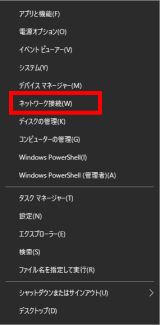
s63Click “Network and Sharing Center”.
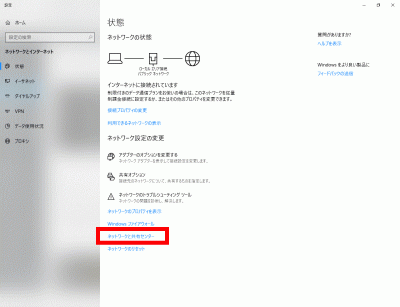
s64WP-Coder title=”section_title”]Click “Local Area Connection”.
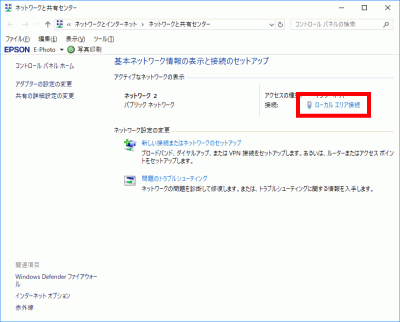
s65Click Properties.
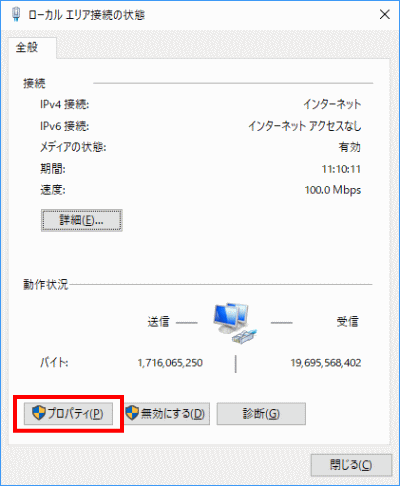
s66Select “Internet Protocol Version 4 (TCP/IPv4)” and click “Properties”.
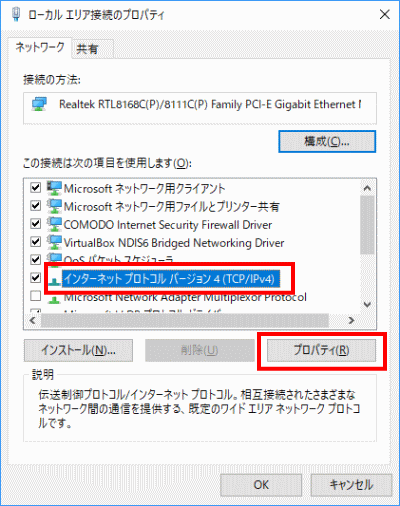
s67Select “Use the following DNS server addresses” and set “Preferred DNS server” to ” 192.168.1.3, “Alternate DNS Server” to ” 192.168.1.1, and click OK.
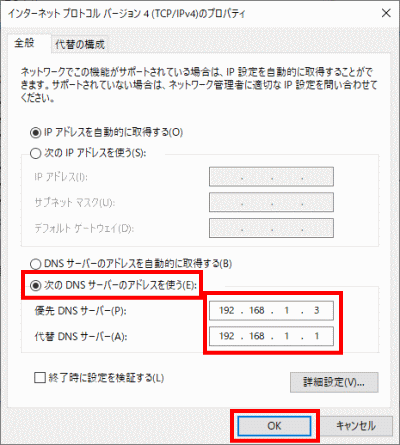
s68
Second DNS verification.
Allow the server to connect to the internet.
Open a file.
[root@www ~]# 68_1vi /etc/resolv.conf
s69Append to the last line.
69_1nameserver 192.168.1.1
s70Create a new interface configuration file.
[root@www ~]# 70_1vi /etc/sysconfig/network-scripts/ifcfg-enp2s0 70_2TYPE=Ethernet PROXY_METHOD=none BROWSER_ONLY=no BOOTPROTO=none DEFROUTE=yes IPV4_FAILURE_FATAL=yes IPV6INIT=yes IPV6_AUTOCONF=yes IPV6_DEFROUTE=yes IPV6_FAILURE_FATAL=no IPV6_ADDR_GEN_MODE=stable-privacy NAME=enp2s0 DEVICE=enp2s0 ONBOOT=yes IPADDR=192.168.1.3 PREFIX=24 GATEWAY=192.168.1.1 DNS1=192.168.1.3 IPV6_PRIVACY=no DNS2=192.168.1.1 CONNECTION_METERED=yes
s71Restart.
[root@www ~]# 71_1reboot



コメント