s50
Download Fedora36.
Download the installation disk image from the download page.
Download page
Install disk image:Fedora-Server-dvd-x86_64-36-1.2.iso
s51
Create an installation DVD.
Use ImgBurn to create a Fedora35 installation disk with the installation disk image.
Img Burn
s52
Fedora36 installed.
Set the BIOS to allow DVD boot before installation.
Please check the manufacturer’s site for how to set up your own server.
Install using the created installation DVD.
When the screen below appears, press “Enter” on your keyboard.
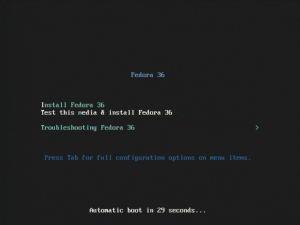
s53Select Japanese and click Continue.
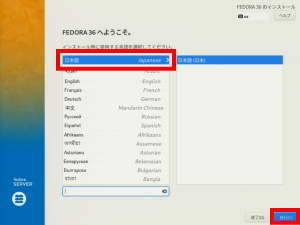
s54Set the keyboard to Japanese.
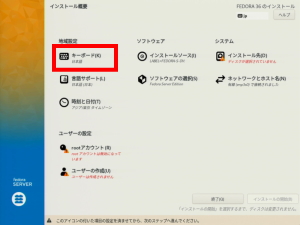
s55Set “Language Support” to Japanese (Japan).
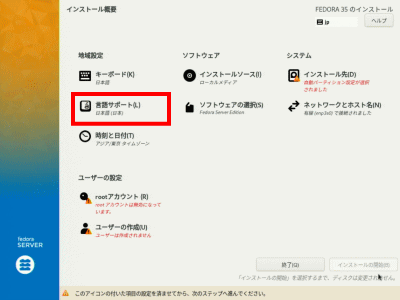
s56Set Date and Time to Asia/Tokyo time zone.
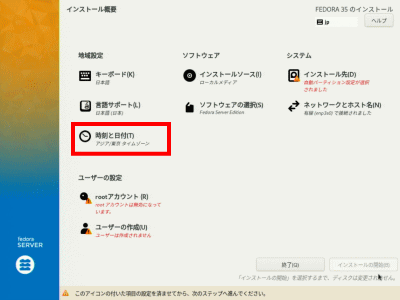
s57Click Select software.
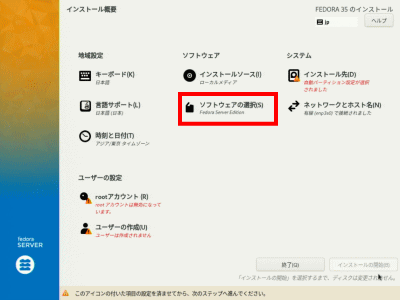
s58Select Fedora Server Edition and click Finish.
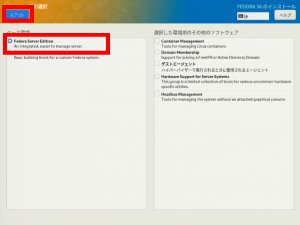
s59Select the automatic partition in “Destination”.
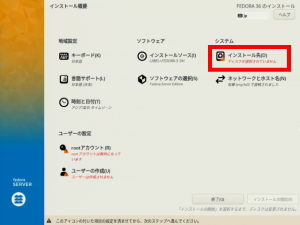
s60Click Network & Hostname.
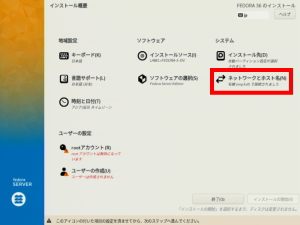
s61Change the Hostname and click Apply.
hostname:linuxserver.jp
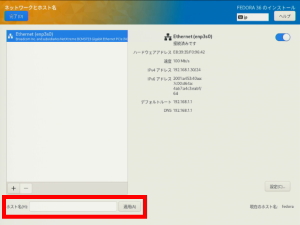
s62Click Settings.
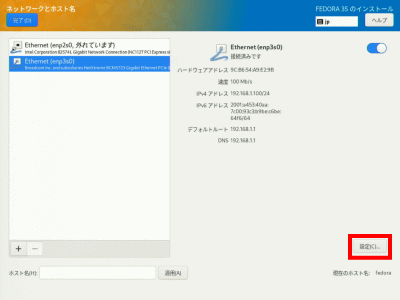
s63Click “IPv4 Settings”.
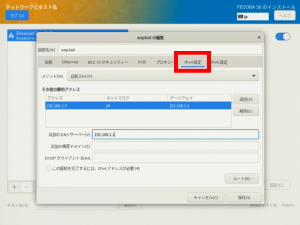
s64Select “Manual” for the method.
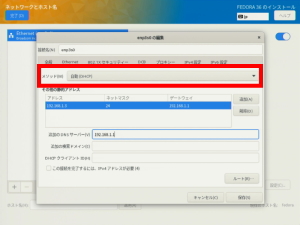
s65Click “Add” and enter the “Address”, “Netmask” and “Gateway”.
address:192.168.1.3
Netmask:twenty four
gateway:192.168.1.1
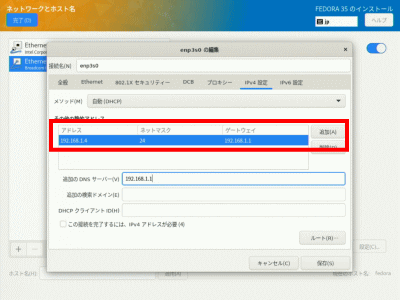
s66Enter “DNS Server”.
DNS server:192.168.1.1
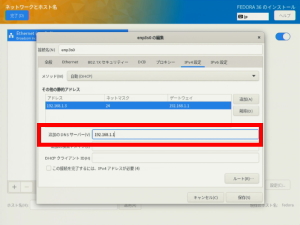
s67Click Save.
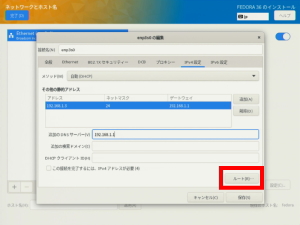
s68Select “On”.
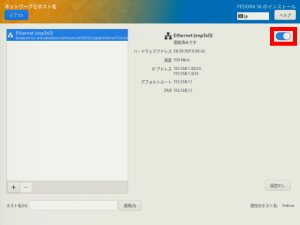
s69Click Done.
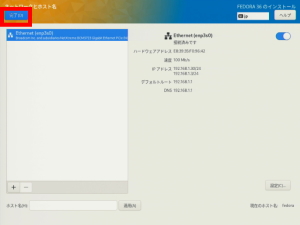
s70Click “root password”.

s71Select Enable Root Account and enter the Root Password.
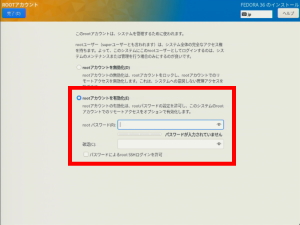
s72Click Done.
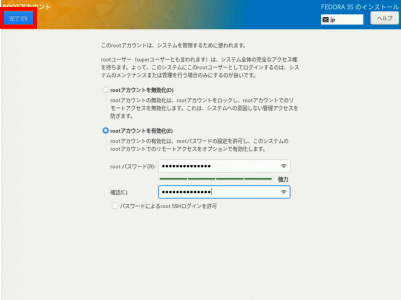
s73Click Create User.
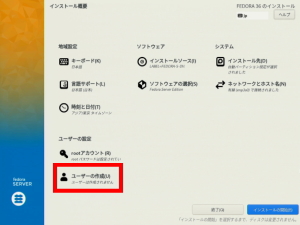
s74Enter “Full Name” and “Username”.
Full name/username:webmaster
s75Select Make this user an administrator.Select Require a password to use this account.
Enter “Password”.
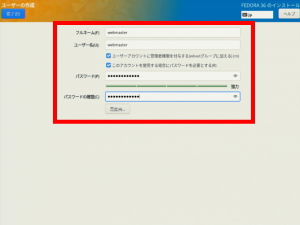
s76Click Done.
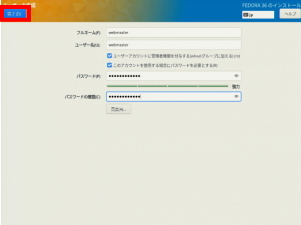
s77Click “Start Installation”.
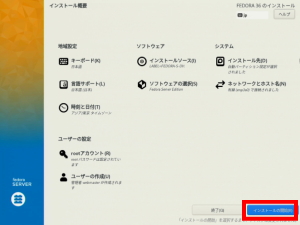
s78When the installation is complete, click “Reboot system” and remove the installation DVD.
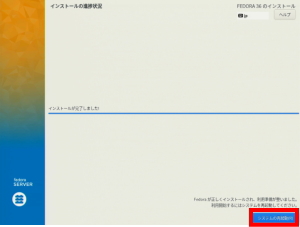


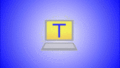
コメント