アンチウィルスソフトの導入(Clam AntiVirus)
Clam AntiVirus をインストールします。
[root@www ~]# dnf --enablerepo=epel -y install clamav clamav-update [root@www ~]# sed -i -e "s/^Example/#Example/" /etc/freshclam.conf
パターンファイルを更新します。
[root@www ~]# freshclam ClamAV update process started at Sun Jun 30 23:51:01 2019 main.cvd is up to date (version: 58, sigs: 4566249, f-level: 60, builder: sigmgr) daily.cld is up to date (version: 25496, sigs: 1606212, f-level: 63, builder: raynman) bytecode.cvd is up to date (version: 328, sigs: 94, f-level: 63, builder: neo)
スキャンを実行して動作確認します。
[root@www ~]# clamscan --infected --remove --recursive /home ----------- SCAN SUMMARY ----------- Known viruses: 6163086 Engine version: 0.101.2 Scanned directories: 38 Scanned files: 23 Infected files: 0 Data scanned: 0.00 MB Data read: 0.00 MB (ratio 0.00:1) Time: 179.738 sec (2 m 59 s)
テスト用無害ウィルスをダウンロードします。
[root@www ~]# wget http://www.eicar.org/download/eicar.com
スキャンを実行して動作確認します。
[root@www ~]# clamscan --infected --remove --recursive . ----------- SCAN SUMMARY ----------- Known viruses: 6163097 Engine version: 0.101.2 Scanned directories: 3 Scanned files: 10 Infected files: 1 Data scanned: 0.00 MB Data read: 0.00 MB (ratio 0.00:1) Time: 179.738 sec (2 m 59 s)
ファイル改竄検知システムの導入(Tripwire)
Tripwire をインストールします。
[root@www ~]# dnf --enablerepo=epel -y install tripwire
Tripwire の初期設定をします。
[root@www ~]# tripwire-setup-keyfiles
サイトキーファイルのパスフレーズを設定します。
Enter the site keyfile passphrase: サイトキーファイルのパスフレーズ(英数字) Verify the site keyfile passphrase: サイトキーファイルのパスフレーズ(英数字)
ローカルキーファイルのパスフレーズを設定します。
Enter the local keyfile passphrase: ローカルキーファイルのパスフレーズ(英数字) Verify the local keyfile passphrase: ローカルキーファイルのパスフレーズ(英数字)
サイトキーファイルのパスフレーズを入力します。
Please enter your site passphrase: サイトキーファイルのパスフレーズ
サイトキーファイルのパスフレーズを入力します。
Please enter your site passphrase: サイトキーファイルのパスフレーズ
「/etc/tripwire」へディレクトリを移動します。
[root@www ~]# cd /etc/tripwire
初期設定をします。
[root@www tripwire]# vi twcfg.txt
12行目:報告レベルを最大に変更します。
REPORTLEVEL = 4
設定ファイルを生成します。
[root@www tripwire]# twadmin -m F -c tw.cfg -S site.key twcfg.txt
サイトキーファイルのパスフレーズを入力します。
Please enter your site passphrase: サイトキーファイルのパスフレーズ
Wrote configuration file: /etc/tripwire/tw.cfg
ポリシーを最適化します。
[root@www tripwire]# vi twpolmake.pl
行頭に「#」が自動挿入される場合は2回に分けて作成します。
#!/usr/bin/perl # Tripwire Policy File customize tool # ---------------------------------------------------------------- # Copyright (C) 2003 Hiroaki Izumi # This program is free software; you can redistribute it and/or # modify it under the terms of the GNU General Public License # as published by the Free Software Foundation; either version 2 # of the License, or (at your option) any later version. # This program is distributed in the hope that it will be useful, # but WITHOUT ANY WARRANTY; without even the implied warranty of # MERCHANTABILITY or FITNESS FOR A PARTICULAR PURPOSE. See the # GNU General Public License for more details. # You should have received a copy of the GNU General Public License # along with this program; if not, write to the Free Software # Foundation, Inc., 59 Temple Place - Suite 330, Boston, MA 02111-1307, USA. # ---------------------------------------------------------------- # Usage: # perl twpolmake.pl {Pol file} # ---------------------------------------------------------------- # #ここまでを1回目で作成して行頭に「#」の無い行を作成して、以下をコピペします。 $POLFILE=$ARGV[0]; open(POL,"$POLFILE") or die "open error: $POLFILE" ; my($myhost,$thost) ; my($sharp,$tpath,$cond) ; my($INRULE) = 0 ; while (<POL>) { chomp; if (($thost) = /^HOSTNAME\s*=\s*(.*)\s*;/) { $myhost = `hostname` ; chomp($myhost) ; if ($thost ne $myhost) { $_="HOSTNAME=\"$myhost\";" ; } } elsif ( /^{/ ) { $INRULE=1 ; } elsif ( /^}/ ) { $INRULE=0 ; } elsif ($INRULE == 1 and ($sharp,$tpath,$cond) = /^(\s*\#?\s*)(\/\S+)\b(\s+->\s+.+)$/) { $ret = ($sharp =~ s/\#//g) ; if ($tpath eq '/sbin/e2fsadm' ) { $cond =~ s/;\s+(tune2fs.*)$/; \#$1/ ; } if (! -s $tpath) { $_ = "$sharp#$tpath$cond" if ($ret == 0) ; } else { $_ = "$sharp$tpath$cond" ; } } print "$_\n" ; } close(POL) ; [root@www tripwire]# perl twpolmake.pl twpol.txt > twpol.txt.new [root@www tripwire]# twadmin -m P -c tw.cfg -p tw.pol -S site.key twpol.txt.new
サイトキーファイルのパスフレーズを入力します。
Please enter your site passphrase: サイトキーファイルのパスフレーズ
Wrote configuration file: /etc/tripwire/tw.pol
データベースを作成します。
[root@www tripwire]# tripwire -m i -s -c tw.cfg
ローカルキーファイルのパスフレーズを入力します。
Please enter your local passphrase: ローカルキーファイルのパスフレーズ
ディレクトリを戻ります。
[root@www tripwire]# cd
チェックを実行します。(定期チェックは日次でチェック実行されます。)
[root@www ~]# tripwire -m c -s -c /etc/tripwire/tw.cfg Open Source Tripwire(R) 2.4.2.2 Integrity Check Report Report generated by: root ... ... ... All rights reserved.
チェック結果を確認します。
[root@www ~]# ll /var/lib/tripwire/report total 4 -rw-r--r-- 1 root root 1821526 6月 29 07:58 centosserver.jp-20190629-075230.twr -rw-r--r-- 1 root root 1830182 6月 30 06:09 centosserver.jp-20190630-060029.twr -rw-r--r-- 1 root root 1829590 7月 1 09:29 centosserver.jp-20190701-092314.twr -rw-r--r-- 1 root root 1828518 7月 1 17:27 centosserver.jp-20190701-171400.twr
レポートを指定してデータベースを更新します。
[root@www ~]# tripwire -m u -a -s -c /etc/tripwire/tw.cfg -r /var/lib/tripwire/report/centosserver.jp-20190701-171400.twr
ローカルキーファイルのパスフレーズを入力します。
Please enter your local passphrase: ローカルキーファイルのパスフレーズ
rootkit検知システム導入(RkHunter)
RKHunter をインストールします。
[root@www ~]# dnf --enablerepo=epel -y install rkhunter
RKHunter を設定します。
[root@www ~]# vi /etc/sysconfig/rkhunter
レポートを送信する宛先とスキャンモードを設定します。
#レポートを送信する宛先
MAILTO=root@localhost
#スキャンモード
DIAG_SCAN=no
データベースをアップデートします。
[root@www ~]# rkhunter --update
システムのファイル情報をアップデートすます。
[root@www ~]# rkhunter --propupd
チェック実行します。
[root@www ~]# rkhunter --check --sk [ Rootkit Hunter version 1.4.2 ] Checking system commands... ... ... No warnings were found while checking the system.
SSHサーバー公開鍵認証方式接続の設定
windows PCの任意の場所に「SSH鍵」フォルダを作成し、その中に「公開鍵」フォルダ、「秘密鍵」フォルダを作成します。
windows PCのTeraTermを起動し、「設定」→「SSH鍵生成」を選択します。
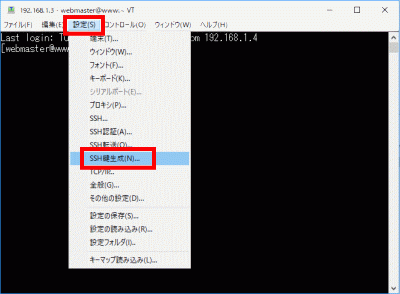
「鍵の種類」で鍵の暗号方式(例:ECDSA-521)を選択し、「生成」をクリックします。
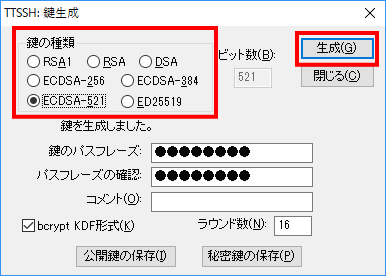
「鍵のパスフレーズ」を設定します。
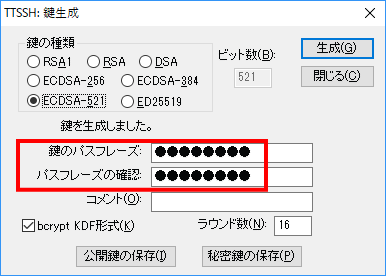
「公開鍵の保存」をクリックして、作成した「公開鍵」フォルダに保存します。(公開鍵ファイル名を「id_rsa.pub」に変更します。)

「秘密鍵の保存」をクリックして、作成した「秘密鍵」フォルダに保存します。
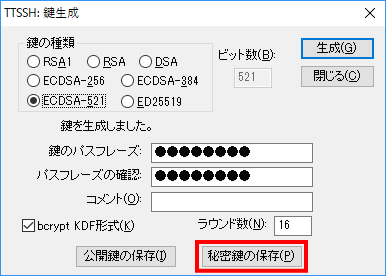
サーバーの公開鍵の作成
[webmaster@www ~]$ mkdir .ssh [webmaster@www ~]$ chmod 700 .ssh/ [webmaster@www ~]$ touch .ssh/authorized_keys [webmaster@www ~]$ chmod 600 .ssh/authorized_keys
TeraTermで公開鍵を転送します。
「ファイル」→「SSH SCP…」を選択します。
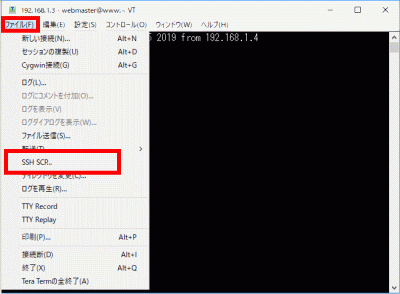
「…」をクリックして、「公開鍵」を選択します。
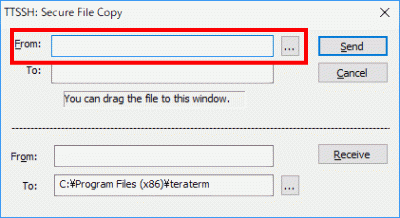
「Send」をクリックしてユーザーホームに転送ます。
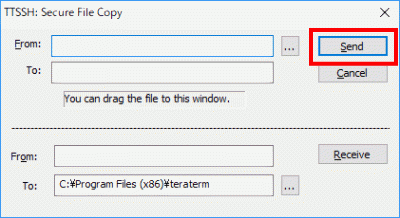
公開鍵を「.ssh/」へ転記します。
[webmaster@www ~]$ cat id_rsa.pub >> .ssh/authorized_keys
接続テスト
「新しい接続」を選択します。
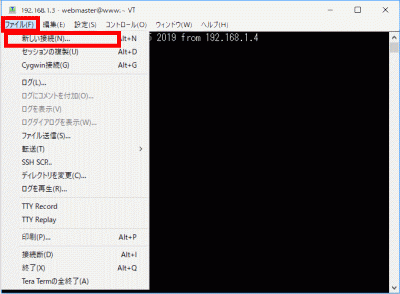
「ホスト」にIPアドレスを入力して、「OK」をクリックします。
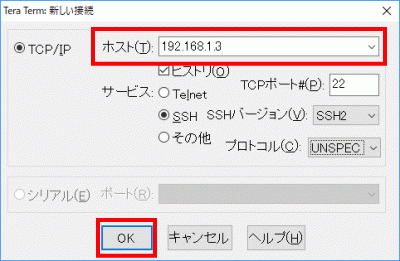
「ユーザー名」、「パスフレーズ(鍵のパスフレーズ)」を入力します。
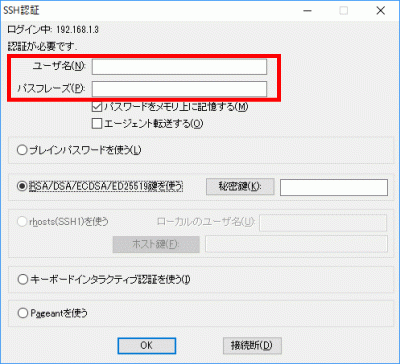
「RSA/DSA/ECDSA/ED25519鍵を使う」を選択します。
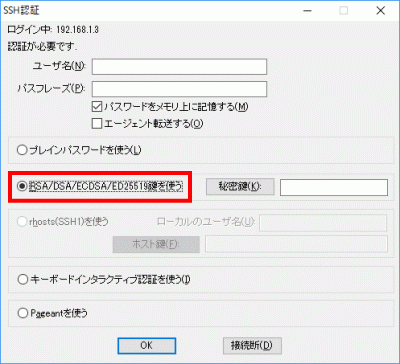
「秘密鍵」をクリックして、保存した「SSH鍵/秘密鍵/id_rsa」を選択します。
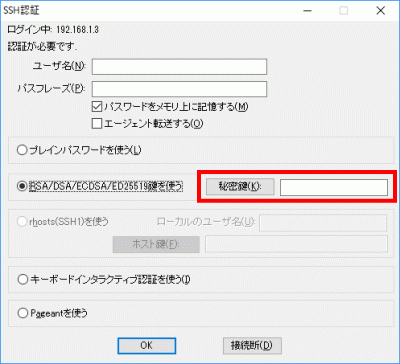
「OK」をクリックして接続を確認します。
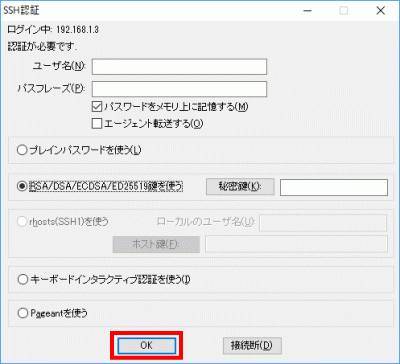
rootへログインします。
[webmaster@www ~]$ su - パスワード:
「/etc/ssh/sshd_config」を編集して、秘密鍵での認証接続
バックアップを作成します。
[root@www ~]# cp -p /etc/ssh/sshd_config /etc/ssh/sshd_config_bck
編集します。
[root@www ~]# vi /etc/ssh/sshd_config
73行目:「yes」→「no」に変更します。
PasswordAuthentication no
SSHを再起動します。
[root@www ~]# systemctl restart sshd
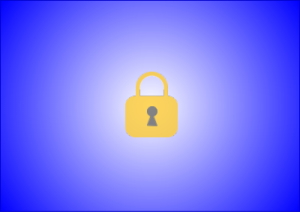


コメント