一般ユーザーの作成
rootユーザーにログインします。
[webmaster@www ~]$ su -
パスワード:
[root@www ~]#
一般ユーザーを作成します。(初期設定では一般ユーザーは必要ありません。)
[root@www ~]# useradd ユーザー名
パスワードを設定します。
[root@www ~]# passwd ユーザー名 新しいパスワード: 新しいパスワードを再入力してください:
rootになれるユーザーを限定
rootになれるユーザーを限定します。
[root@www ~]# usermod -G wheel webmaster [root@www ~]# vi /etc/pam.d/su
#を削除してコメント解除
#%PAM-1.0 auth sufficient pam_rootok.so # Uncomment the following line to implicitly trust users in the "wheel" group. #auth sufficient pam_wheel.so trust use_uid # Uncomment the following line to require a user to be in the "wheel" group. auth required pam_wheel.so use_uid auth substack system-auth auth include postlogin account sufficient pam_succeed_if.so uid = 0 use_uid quiet account include system-auth password include system-auth session include system-auth session include postlogin session optional pam_xauth.so
一般ユーザーの削除
ユーザーのみ削除する場合
[root@www ~]# userdel ユーザー名
ホームディレクトリも削除する場合
[root@www ~]# userdel -r ユーザー名
ファイアウォールとSELinuxを無効化
ファイアウォールサービス停止します。
[root@www ~]# systemctl stop firewalld
自動起動設定を無効にします。
[root@www ~]# systemctl disable firewalld rm '/etc/systemd/system/dbus-org.fedoraproject.FirewallD1.service' rm '/etc/systemd/system/basic.target.wants/firewalld.service'
SELinux を無効にします。
[root@www ~]# vi /etc/selinux/config
disabled に変更します。
# This file controls the state of SELinux on the system.
# SELINUX= can take one of these three values:
# enforcing - SELinux security policy is enforced.
# permissive - SELinux prints warnings instead of enforcing.
# disabled - No SELinux policy is loaded.
SELINUX=disabled #変更
# SELINUXTYPE= can take one of these two values:
# targeted - Targeted processes are protected,
# minimum - Modification of targeted policy. Only selected processes are protected.
# mls - Multi Level Security protection.
SELINUXTYPE=targeted
再起動します。
[root@www ~]# reboot
ネットワークの設定
IPv6 を無効にします。
[root@www ~]# vi /etc/default/grub
7行目:「crashkernel=auto」→「ipv6.disable=1」に変更します。
GRUB_CMDLINE_LINUX="ipv6.disable=1 rd.lvm.lv=centos/root..
変更を反映します。
[root@www ~]# grub2-mkconfig -o /boot/grub2/grub.cfg [root@www ~]# reboot
ルーター設定
ルーターでDHCP固定IPアドレス設定ができる場合は「MACアドレス」、「サーバーIPアドレス」を設定します。
MACアドレス(例:0c:2e:48:2b:dg:f4)
サーバーIPアドレス:192.168.1.3
システムの最新化
システムを最新化します。
[root@www ~]# dnf -y update
リポジトリを追加
標準リポジトリを追加します。
[root@www ~]# dnf -y install epel-release
標準リポジトリを最優先にします。
[root@www ~]# vi /etc/yum.repos.d/epel.repo
「priority=10」を追記します。
[epel] name=Extra Packages for Enterprise Linux $releasever - $basearch #baseurl=https://download.fedoraproject.org/pub/epel/$releasever/Everything/$basearch metalink=https://mirrors.fedoraproject.org/metalink?repo=epel-$releasever&arch=$basearch&infra=$infra&content=$contentdir failovermethod=priority enabled=1 priority=10 #追記
EPELリポジトリを追加します。
[root@www ~]# dnf -y install elrepo-release
EPELリポジトリを最優先にします。
[root@www ~]# vi /etc/yum.repos.d/elrepo.repo
「priority=10」を追記します。
[elrepo] name=ELRepo.org Community Enterprise Linux Repository - el8 baseurl=http://elrepo.org/linux/elrepo/el8/$basearch/ http://mirrors.coreix.net/elrepo/elrepo/el8/$basearch/ http://jur-linux.org/download/elrepo/elrepo/el8/$basearch/ http://repos.lax-noc.com/elrepo/elrepo/el8/$basearch/ mirrorlist=http://mirrors.elrepo.org/mirrors-elrepo.el8 enabled=1 priority=10 #追記
Remi’s RPM repositoryリポジトリを追加します。
[root@www ~]# dnf -y install https://rpms.remirepo.net/enterprise/remi-release-8.rpm
Remi’s RPM repository リポジトリを最優先にします。
[root@www ~]# vi /etc/yum.repos.d/remi-safe.repo
「priority=10」を追記します。
[remi-safe] name=Safe Remi's RPM repository for Enterprise Linux 8 - $basearch #baseurl=http://rpms.remirepo.net/enterprise/8/safe/$basearch/ #mirrorlist=https://rpms.remirepo.net/enterprise/8/safe/$basearch/httpsmirror mirrorlist=http://cdn.remirepo.net/enterprise/8/safe/$basearch/mirror enabled=1 priority=10
モジュラーリポジトリを追加します。
[root@www ~]# dnf --enablerepo=remi-modular --disablerepo=AppStream module list
パッケージ自動更新設定
dnf-automaticをインストールします。
[root@www ~]# dnf install dnf-automatic dnf-utils -y
dnf-automaticを設定します。
[root@www ~]# vi /etc/dnf/automatic.conf
自動ダウンロード&自動アップデートを行うようにする
# Whether updates should be applied when they are available, by # dnf-automatic.timer. notifyonly.timer, download.timer and # install.timer override this setting. apply_updates = yes #変更
パッケージ自動更新自動起動設定
[root@www ~]# systemctl enable --now dnf-automatic.timer
開発ツールパッケージのインストール
開発ツールパッケージをインストールします。
[root@www ~]# dnf -y groupinstall base "Development tools"
Web 管理コンソールの設定
Cockpit を有効にして Web 管理コンソールが利用可能にします。
[root@www ~]# systemctl enable --now cockpit.socket [root@www ~]# ss -napt State Recv-Q Send-Q Local Address:Port Peer Address:Port LISTEN 0 128 0.0.0.0:22 0.0.0.0:* users:(("sshd",pid=831,fd=6)) LISTEN 0 128 [::]:22 [::]:* users:(("sshd",pid=831,fd=8)) LISTEN 0 128 *:9090 *:* users:(("systemd",pid=1,fd=24))
クライアントPCのWebブラウザで、[http://192.168.1.3:9090/] へアクセスし「root」でログインします。
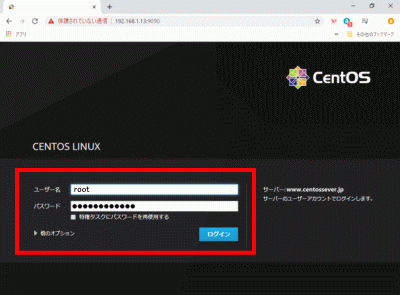
Vim(テキストエディタ)の設定
Vim(テキストエディタ)をインストールします。
[root@www ~]# dnf -y install vim-enhanced
コマンドエイリアスを適用します。
[root@www ~]# vi /etc/profile
最終行に追記します。
alias vi='vim'
変更を反映します。
[root@www ~]# source /etc/profile
vim を設定します。
[root@www ~]# vi ~/.vimrc
行番号を表示する(サーバー設定を行番号で説明いたします。)
set number
Sudo(root権限)のを設定
root権限を特定のユーザーに設定します。
[root@www ~]# visudo
最終行に追記します。
webmaster ALL=(ALL) ALL
Cronの設定
従来通りの Cron の設定に戻したい場合は以下のように設定します。
[root@www ~]# dnf -y install cronie-noanacron
インストール後に、Anacron設定のパッケージは削除します。
[root@www ~]# dnf -y remove cronie-anacron
nkfコマンドツールインストール
文字コード変換コマンド nkfダウンロードします。
[root@www ~]# wget "http://sourceforge.jp/frs/redir.php?m=jaist&f=%2Fnkf%2F59912%2Fnkf-2.1.3.tar.gz" -O nkf-2.1.3.tar.gz
nkfを展開します。
[root@www ~]# tar zxvf nkf-2.1.3.tar.gz
nkfを展開先ディレクトリへ移動します。
[root@www ~]# cd nkf-2.1.3/
nkfをインストールします。
[root@www nkf-2.1.3]# make && make install
展開先ディレクトリを抜けます。
[root@www nkf-2.1.3]# cd
展開先ディレクトリを削除します。
[root@www ~]# rm -rf nkf-2.1.3
ダウンロードしたnkfを削除します。
[root@www ~]# rm -f nkf-2.1.3.tar.gz
/usr/local/bin/nkfから/usr/bin/nkfへリンクします。
[root@www ~]# ln -s /usr/local/bin/nkf /usr/bin/nkf
再起動します。
[root@www ~]# reboot
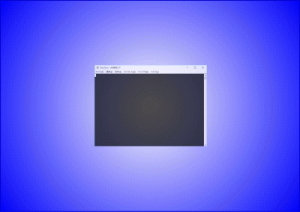


コメント