一般ユーザーの作成
rootユーザーにログインします。
[webmaster@www ~]$ su -
パスワード:
[root@www ~]#
一般ユーザーを作成します。(初期設定では一般ユーザーは必要ありません。)
[root@www ~]# useradd ユーザー名
パスワードを設定します。
[root@www ~]# passwd ユーザー名 新しいパスワード: 新しいパスワードを再入力してください:
rootになれるユーザーを限定
rootになれるユーザーを限定します。
[root@www ~]# usermod -G wheel webmaster [root@www ~]# vi /etc/pam.d/su
#を削除してコメント解除
#%PAM-1.0 auth sufficient pam_rootok.so # Uncomment the following line to implicitly trust users in the "wheel" group. #auth sufficient pam_wheel.so trust use_uid # Uncomment the following line to require a user to be in the "wheel" group. auth required pam_wheel.so use_uid auth substack system-auth auth include postlogin account sufficient pam_succeed_if.so uid = 0 use_uid quiet account include system-auth password include system-auth session include system-auth session include postlogin session optional pam_xauth.so
一般ユーザーの削除
ユーザーのみ削除する場合
[root@www ~]# userdel ユーザー名
ホームディレクトリも削除する場合
[root@www ~]# userdel -r ユーザー名
ファイアウォールとSELinuxを無効化
ファイアウォールサービス停止します。
[root@www ~]# systemctl stop firewalld
自動起動設定を無効にします。
[root@www ~]# systemctl disable firewalld rm '/etc/systemd/system/dbus-org.fedoraproject.FirewallD1.service' rm '/etc/systemd/system/basic.target.wants/firewalld.service'
SELinux を無効にします。
[root@www ~]# vi /etc/selinux/config
disabled に変更します。
# This file controls the state of SELinux on the system.
# SELINUX= can take one of these three values:
# enforcing - SELinux security policy is enforced.
# permissive - SELinux prints warnings instead of enforcing.
# disabled - No SELinux policy is loaded.
SELINUX=disabled #変更
# SELINUXTYPE= can take one of these two values:
# targeted - Targeted processes are protected,
# minimum - Modification of targeted policy. Only selected processes are protected.
# mls - Multi Level Security protection.
SELINUXTYPE=targeted
再起動します。
[root@www ~]# reboot
ネットワークの設定
IPv6 を無効にします。
[root@www ~]# vi /etc/default/grub
7行目:「crashkernel=auto」→「ipv6.disable=1」に変更します。
GRUB_CMDLINE_LINUX="ipv6.disable=1 rd.lvm.lv=centos/root..
変更を反映します。
[root@www ~]# grub2-mkconfig -o /boot/grub2/grub.cfg [root@www ~]# reboot
ルーター設定
ルーターでDHCP固定IPアドレス設定ができる場合は「MACアドレス」、「サーバーIPアドレス」を設定します。
MACアドレス(例:0c:2e:48:2b:dg:f4)
サーバーIPアドレス:192.168.1.3
システムの最新化
システムを最新化します。
[root@www ~]# yum -y update
リポジトリを追加
標準リポジトリを追加します。
[root@www ~]# yum -y install yum-plugin-priorities
標準リポジトリを最優先にします。
[root@www ~]# sed -i -e "s/\]$/\]\npriority=1/g" /etc/yum.repos.d/CentOS-Base.repo
EPELリポジトリを追加します。
[root@www ~]# yum -y install epel-release
EPELリポジトリを最優先にします。
[root@www ~]# sed -i -e "s/\]$/\]\npriority=5/g" /etc/yum.repos.d/epel.repo
CentOS SCLo Software collections リポジトリを追加します。
[root@www ~]# yum -y install centos-release-scl-rh centos-release-scl
CentOS SCLo Software collections リポジトリを最優先にします。
[root@www ~]# sed -i -e "s/\]$/\]\npriority=10/g" /etc/yum.repos.d/CentOS-SCLo-scl.repo
[root@www ~]# sed -i -e "s/\]$/\]\npriority=10/g" /etc/yum.repos.d/CentOS-SCLo-scl-rh.repo
Remi’s RPM repositoryリポジトリを追加します。
[root@www ~]# yum -y install http://rpms.famillecollet.com/enterprise/remi-release-7.rpm
Remi’s RPM repositoryリポジトリを最優先にします。
[root@www ~]# sed -i -e "s/\]$/\]\npriority=10/g" /etc/yum.repos.d/remi-safe.repo
パッケージ自動更新設定
yum-cronをインストールします。
[root@www ~]# yum -y install yum-cron
yum-cronを設定します。
[root@www ~]# vi /etc/yum/yum-cron.conf
自動ダウンロード&自動アップデートを行うようにする
# Whether updates should be applied when they are available. Note # that download_updates must also be yes for the update to be applied. apply_updates = yes #変更
パッケージ自動更新起動
[root@www ~]# systemctl start yum-cron
パッケージ自動更新自動起動設定
[root@www ~]# systemctl enable yum-cron
開発ツールパッケージのインストール
開発ツールパッケージをインストールします。
[root@www ~]# yum -y groupinstall base "Development tools"
Vim(テキストエディタ)の設定
Vim(テキストエディタ)をインストールします。
[root@www ~]# yum -y install vim-enhanced
コマンドエイリアスを適用します。
[root@www ~]# vi /etc/profile
最終行に追記します。
alias vi='vim'
変更を反映します。
[root@www ~]# source /etc/profile
vim を設定します。
[root@www ~]# vi ~/.vimrc
行番号を表示する(サーバー設定を行番号で説明いたします。)
set number
Sudo(root権限)のを設定
root権限を特定のユーザーに設定します。
[root@www ~]# visudo
最終行に追記します。
webmaster ALL=(ALL) ALL
Cronの設定
従来通りの Cron の設定に戻したい場合は以下のように設定します。
[root@www ~]# yum -y install cronie-noanacron
インストール後に、Anacron設定のパッケージは削除します。
[root@www ~]# yum -y remove cronie-anacron
メールサーバーのOP25B対策
メールサーバーのOP25B対策として送信メールをGmailを経由して送信するように設定します。
Postfixを設定します。
[root@www ~]# vi /etc/postfix/main.cf
以下を最終行へ追加します。
relayhost = [smtp.gmail.com]:587
smtp_use_tls = yes
smtp_sasl_auth_enable = yes
smtp_sasl_password_maps = hash:/etc/postfix/sasl_passwd
smtp_sasl_tls_security_options = noanonymous
smtp_sasl_mechanism_filter = plain,login
SMTP認証情報を設定します。
[root@www ~]# echo [smtp.gmail.com]:587 Gmailアドレス:Gmailパスワード > /etc/postfix/sasl_passwd
root以外参照できないようにパーミッション変更します。
[root@www ~]# chmod 640 /etc/postfix/sasl_passwd
SMTP認証情報をデータベース化します。
[root@www ~]# postmap /etc/postfix/sasl_passwd
Postfixを再起動します。
[root@www ~]# systemctl reload postfix
root宛メールを転送(フリーメール使用)
root宛メールを転送します。
[root@www ~]# vi /etc/aliases
最終行に追記します。
# Person who should get root's mail #root: marc root: 転送用メールアドレス
転送設定を反映します。
[root@www ~]# newaliases
メールの送信テスト
テストメールをroot宛に送信します。
[root@www ~]# echo test|mail root
Gmailのメール転送設定
先にThunderbirdへGmail(送信用メール)を設定します。
Thunderbirdを起動し、送信用メールアドレスで「ブロックされたログインについてご確認ください」を開き、「安全性の低いアプリへのアクセスを許可」をクリックします。
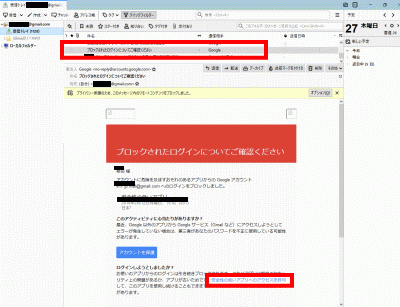
ブラウザでGmailにログインします。
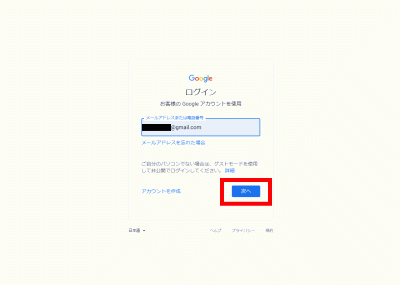
右上のユーザーアイコンを右クリック→「Googleアカウントの管理」→「セキュリティ」→「安全性の低いアプリのアクセス」でアクセスを有効にします。
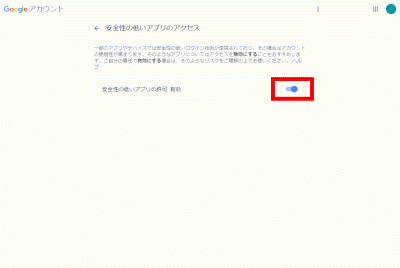
root宛メールの受信確認
先にThunderbirdへGmail(転送用メール)を設定します。
Thunderbird(Gmail)のroot宛の転送用メールアドレスで受信を確認します。
nkfコマンドツールインストール
文字コード変換コマンド nkfダウンロードします。
[root@www ~]# wget "http://sourceforge.jp/frs/redir.php?m=jaist&f=%2Fnkf%2F59912%2Fnkf-2.1.3.tar.gz" -O nkf-2.1.3.tar.gz
nkfを展開します。
[root@www ~]# tar zxvf nkf-2.1.3.tar.gz
nkfを展開先ディレクトリへ移動します。
[root@www ~]# cd nkf-2.1.3/
nkfをインストールします。
[root@www nkf-2.1.3]# make && make install
展開先ディレクトリを抜けます。
[root@www nkf-2.1.3]# cd
展開先ディレクトリを削除します。
[root@www ~]# rm -rf nkf-2.1.3
ダウンロードしたnkfを削除します。
[root@www ~]# rm -f nkf-2.1.3.tar.gz
/usr/local/bin/nkfから/usr/bin/nkfへリンクします。
[root@www ~]# ln -s /usr/local/bin/nkf /usr/bin/nkf
再起動します。
[root@www ~]# reboot



コメント